Reference
Joins reference
Joins let you connect different models to each other so that you can explore more than one model at the same time in Lightdash and see how different parts of your data relate to each other.
Adding joins in your models
Joins are defined at the same level as the model parameters in your YAML file.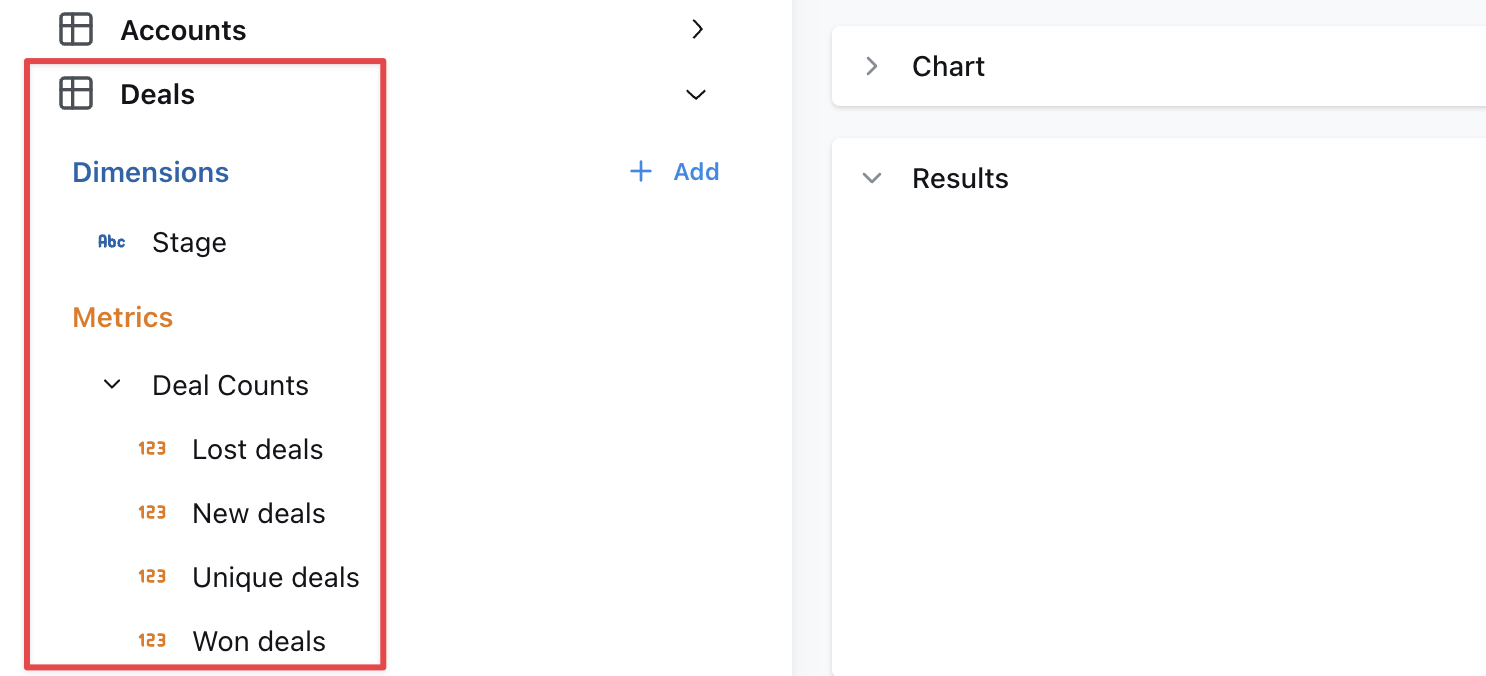
- Omit
fieldsto include all metrics and dimensions defined in the joined table. - When joined fields reference other fields, those other fields must be included.
- The
sql_onstatement can include references to user attributes for row-level filtering.
Rename a joined model
When joining tables, you may want to rename for readability. This can be done with thelabel tag, for example on the messages model it makes sense to rename the joined users table as “Sender”:
Join the same table multiple times
If you need to join a table multiple times, you can use analias to distinguish between the different tables. A common use case is joining a user table multiple times to another table depending on the type of user. For example this messages model has both a sender and a recipient:
- You must reference the fields in the model using the new alias. Notice that the joins above use
${sender.user_id}rather than${users.user_id}. - Because of the above, any fields in the base model or joined model that reference any field
${users.*}will fail to compile. Be careful of aliasing tables that are used in the base model. - Joined models are automatically relabelled with the alias but you may also customise this using the
label:field as above.
Specify your join type
If you want to specify the type of join to be used in your SQL query, use thetype field in your YAML configuration file. Set its value to one of the following: inner, left, right, or full. This will determine how the tables are joined in your query, aligning with SQL’s inner join, left outer join, right outer join, or full outer join respectively.
Here’s an example of how to specify a join type:
By default, if no
type is specified, Lightdash will use a left join.| Join Type | Generated SQL | Description |
|---|---|---|
| inner | inner join | Returns rows that have matching values in both tables. |
| left | left outer join | Returns all rows from the left table, and the matching rows from the right table. Non-matching rows will have NULL for right table’s columns. |
| right | right outer join | Returns all rows from the right table, and the matching rows from the left table. Non-matching rows will have NULL for left table’s columns. |
| full | full outer join | Returns all rows when there is a match in either the left or right table records. Non-matching rows will have NULL for columns of the table that lacks a match. |
inner
An inner join returns rows that have matching values in both tables. For example, if you have ausers table and a subscriptions table, an inner join would return only the users who have a subscription.
Here’s an example of how to specify an inner join:
left
A left join returns all rows from the left table (i.e. the model where you’re adding thejoin to), and the matching rows from the right table (i.e. the model you’ve specified in - join:). Non-matching rows will have NULL for right table’s columns. For example, if you have a users table and a subscriptions table, a left join would return all users, and the subscription information for users who have a subscription.
Here’s an example of how to specify a left join:
right
A right join returns all rows from the right table (i.e. the model you’ve specified in- join: ), and the matching rows from the left table (i.e. the model where you’re adding the join to). Non-matching rows will have NULL for left table’s columns. For example, if you have a users table and a subscriptions table, a right join would return all subscriptions, and the user information for users who have a subscription.
Here’s an example of how to specify a right join:
full
A full join returns all rows when there is a match in either the left or right table records. Non-matching rows will haveNULL for columns of the table that lacks a match. For example, if you have a users table and a subscriptions table, a full join would return all users and all subscriptions, and the subscription information for users who have a subscription.
Defining join relationships
You can define the relationship between tables in your joins to help Lightdash show warnings and generate the appropriate SQL. This is especially useful for preventing SQL fanouts issues described in the SQL fanouts section. To define a relationship, add therelationship field to your join configuration:
one-to-manymany-to-oneone-to-onemany-to-many
Always join a table
If you need a table to always be joined, you can set thealways field to true.
Only select a subset of fields from a join
Use thefields tag to select a subset of fields from a join. This is useful if you want to join a model but only a few of its fields are useful in the joined context. For example this messages model only needs the name andemail fields from the users model. Note we must also include the user_id field since it’s needed for the join.
Using joined dimensions or metrics in your YAML
Once you’ve joined a model, you can reference the metrics and dimensions from your joined model in your configurations. For example, I can filter one of my metrics using a dimension from my joined model, like this:Every joined field that you reference in a YAML file adds a dependency that you’ll have to include in all future references to that model.For example, you might define
deals.unique_enterprise_deals by using a joined field in a filter: ${accounts.segment} = 'Enterprise'.Then later you need to join deals to a marketing_attribution model.The unique_enterprise_deals metric must be excluded from the join unless you also join accounts to get the accounts.segment field.Check out our dimensions and metrics reference docs to see all of the other configurations you can use with your joined fields.Hide joined tables
Sometimes, you need to use an intermediate model to join two models together and don’t want to show its columns in the list of available metrics/dimensions. You can add ahidden: true tag to joins, like this to hide these intermediate models:
hidden tag in the join and changing nothing else will remove the joined table from the sidebar of metrics/dimensions in users, but it will still appear in the Tables list as a table to explore on its own.
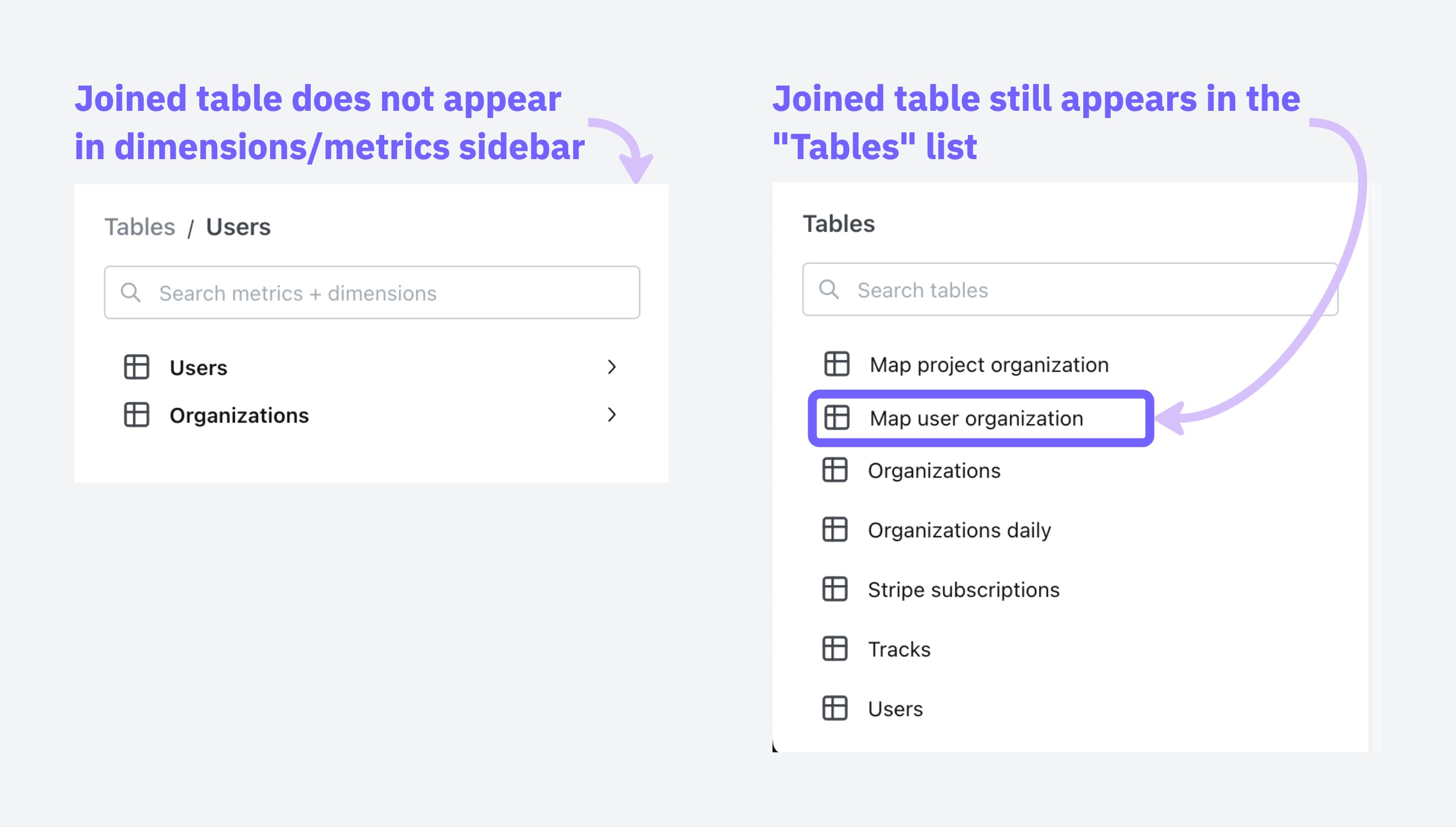
SQL fanouts
When joining tables in SQL, it can accidentally inflate your metrics if those tables have one-to-many relationships. Understanding when this happens helps you know which metrics need special handling. When dealing with joins that might cause metric inflation, certain types of calculations remain safe to use.Safe vs. risky metrics
These metrics stay accurate even when the data contains duplicates:- min and max:
min(order_total)andmax(order_total)give you the same answer whether you have duplicates or not, because they’re looking for the extreme values, not counting or adding things up. The maximum value in a set doesn’t change just because that value appears multiple times. Aggregate functions with distinct:count(distinct user_id)ensures each user is counted only once, regardless of how many times they appear in the joined result.
sum,count,avgwithout using distinct- Custom calculations that treat duplicated rows as separate data points
Common scenarios and what gets affected
Single one-to-many join
Single one-to-many join
Example: When you join an
Joined OutputOrganizations are multiplied by the number of users
We cannot sum org_total_users on this joined table because it will be incorrect.
organization table to a users table, each organization can have multiple users.In this scenario:✅ User metrics remain accurate Since each user appears exactly once in the joined result, any metrics calculated on the user level (like average user age or total user count) will be correct.❌ Organization metrics become inflated - Each organization will appear multiple times in the result set (once for each associated user). This means organization-level metrics will be counted multiple times, leading to inflated results.For example, if “ABC Corp” has 2 users, its org_total_users metric cannot be summed because it will be duplicated twice.Raw tablesorganizations table| organization_id | organization_name | org_total_users |
|---|---|---|
| 1 | ABC Corp | 2 |
| 2 | XYZ Ltd | 3 |
users table| organization_id | user_id | user_age |
|---|---|---|
| 1 | 100 | 57 |
| 1 | 200 | 13 |
| 2 | 300 | 20 |
| 2 | 400 | 30 |
| 2 | 500 | 19 |
| user_id | organization_id | org_total_users | user_age |
|---|---|---|---|
| 100 | 1 | 2 | 57 |
| 200 | 1 | 2 | 13 |
| 300 | 2 | 3 | 20 |
| 400 | 2 | 3 | 30 |
| 500 | 2 | 3 | 19 |
Chained one-to-many joins
Chained one-to-many joins
Example: When you create a chain of one-to-many relationships by joining
Joined outputStep 1: First Join users to orders
Step 2: Join the result of step 1 to tickets
users to their orders, and then orders to their support tickets.In this scenario:✅ Ticket metrics remain accurate - The final table (tickets) in the chain will have accurate metrics because each ticket appears exactly once in the result set.❌ Upstream tables experience compounding inflation - The further up the chain you go, the worse the inflation gets:- Order metrics become inflated by the number of tickets per order. If Order #1001 has 3 support tickets, any metrics for this order (like order value) will be counted 3 times.
- User metrics suffer even more inflation as they’re multiplied by the total number of tickets. If a user has 2 orders with 3 tickets each, user-level metrics (like lifetime value) will be counted 6 times in aggregate calculations.
users → orders → tickets, the result would look like:Raw tablesusers table| user_id | user_name | user_age |
|---|---|---|
| 1 | Alice | 23 |
orders table| order_id | user_id | order_total_items |
|---|---|---|
| 1001 | 1 | 5 |
| 2001 | 1 | 2 |
tickets Table| order_id | ticket_id | ticket_time_to_first_response_mins |
|---|---|---|
| 1001 | A | 8 |
| 1001 | B | 62 |
| 1001 | C | 47 |
| 2001 | D | 5 |
| 2001 | E | 1 |
| 2001 | F | 89 |
| user_name | user_age | order_id | order_total_items |
|---|---|---|---|
| Alice | 23 | 1001 | 5 |
| Alice | 23 | 2001 | 2 |
| user_name | order_id | ticket_id | user_age | order_total_items | ticket_time_to_first_response_mins |
|---|---|---|---|---|---|
| Alice | 1001 | A | 23 | 5 | 8 |
| Alice | 1001 | B | 23 | 5 | 62 |
| Alice | 1001 | C | 23 | 5 | 47 |
| Alice | 2001 | D | 23 | 2 | 5 |
| Alice | 2001 | E | 23 | 2 | 1 |
| Alice | 2001 | F | 23 | 2 | 89 |
Note that
users and orders are duplicated but tickets are not, which means we can only safely apply aggregates to metrics on the tickets table.Multiple one-to-many joins
Multiple one-to-many joins
Example: When you join
The cartesian product - (every record is joined to every other record) of users, orders and tickets.
This creates the worst-case scenario where no aggregate metric (
users → orders AND users → tickets (both orders and tickets relate to users, but not directly to each other)This creates the most problematic data situation, when you join multiple one-to-many relationships that branch from the same table but aren’t directly related to each other.
In this scenario:❌ EVERY aggregate metric gets inflated due to the cartesian product effect- User metrics become massively inflated by the product of
orders×tickets. If a user has 5 orders and 10 support tickets, each user-level metric will be counted 50 times! - Order metrics get inflated by the number of tickets the user has.
- Ticket metrics get inflated by the number of orders the user has.
users to both orders and tickets separately, the result would look like:Raw tablesusers table| user_id | user_name | user_credit_amount |
|---|---|---|
| 1 | Alice | 100 |
orders table| user_id | order_id | order_total_items |
|---|---|---|
| 1 | 1001 | 5 |
| 1 | 2001 | 2 |
tickets Table| user_id | ticket_id | ticket_time_to_first_response_mins |
|---|---|---|
| 1 | A | 8 |
| 1 | B | 62 |
| 1 | C | 47 |
| user_name | order_id | ticket_id | user_credit_amount | order_total_items | ticket_time_to_first_response_mins |
|---|---|---|---|---|---|
| Alice | 1001 | A | 100 | 5 | 8 |
| Alice | 1001 | B | 100 | 5 | 62 |
| Alice | 1001 | C | 100 | 5 | 47 |
| Alice | 2001 | A | 100 | 2 | 8 |
| Alice | 2001 | B | 100 | 2 | 62 |
| Alice | 2001 | C | 100 | 2 | 47 |
Note that there is duplication in
users, orders and tickets records. We cannot apply aggregates on any metrics without deduplicating records.sum, count, avg) is safe without explicit deduplication techniques.Handling fanouts
Fanout handling is an early access feature currently only available in Lightdash Cloud. If you would like to use it, reach out to the Lightdash team.
primary_key and the join relationship allows Lightdash to:
- Understand the intended row-level granularity
- Prevent metric inflation by deduplicating joined rows
Once you’ve included primary keys and a join relationship, Lightdash will add CTEs to the compiled SQL query that ensure metrics are not inflated.
How Lightdash solves SQL fanouts
Lightdash uses a pattern of Common Table Expressions (CTEs) to solve the fanout problem. Here’s how it works:- cte_keys: Contains dimensions (like payment_method, order_id) that define the grain of your final results and the primary keys. Any field you want to GROUP BY in your final output should be included here.
- cte_metrics: Performs calculations on metrics while maintaining the correct grain established by the keys CTE. This prevents double-counting when aggregating across related tables.
- cte_unaffected: Calculates all metrics that are not affected by fanouts. This includes metrics that exclude duplicates by definition (i.e.
MIN(),MAX()andCOUNT(DISTINCT)) as well as metrics that are calculated on the table that is on themanyside of anone-to-manyormany-to-onejoin relationship. For example, if you have joinedaccountstodealsusing aone-to-manyjoin relationship,SUM(deals.amount)would be calculated in this unaffected_cte because thedealsdata is not susceptible to fanouts. - final: Join the metrics CTEs together to create the complete result set.
Lightdash creates a separate cte_keys and cte_metrics for each table that contains metrics with fanouts. This is why you’ll see names like “cte_keys_orders” and “cte_metrics_orders” in the example below, indicating they’re specific to the orders table.
Examples
Known limitations
There are a few situations where Lightdash doesn’t currently handle inflated metrics:Metrics that reference a dimension from joined table
Metrics that reference a dimension from joined table
When a metric in one table references a dimension from a joined table, Lightdash’s fanout handling may not correctly deduplicate the results.ExampleReferences in metric Or when the metric is for a dimension that references a dimension from a joined table.RecommendationTo avoid this limitation, consider moving this logic to your dbt models. By transforming your data in dbt first, you can pre-calculate these dimensions without needing to reference dimensions from joined tables in Lightdash.
sqlMetrics that have a filter with a dimension from joined table
Metrics that have a filter with a dimension from joined table
Metrics that include filters based on dimensions from joined tables can also cause issues with Lightdash’s fanout handling.ExampleRecommendationTo avoid this limitation, consider moving this logic to your dbt models. By applying these filters in your dbt transformations, you can create pre-filtered metrics that don’t require referencing dimensions from joined tables in Lightdash.
Metrics that have multiple levels of references
Metrics that have multiple levels of references
Metrics that involve multiple levels of references or dependencies can be particularly challenging for Lightdash’s fanout handling.ExampleRecommendationTo avoid this limitation, consider moving this complex logic to your dbt models. By pre-calculating these metrics in dbt, you can flatten the dependency chain and avoid the need for multi-level references between joined tables in Lightdash.
Rolledup metrics
Rolledup metrics
Rolledup metrics are pre-aggregated metrics that have already been calculated at a specific granularity in your data warehouse. When these metrics are used in queries that involve joins creating fanouts, they can become inflated because the pre-aggregated values get duplicated across the fanned-out rows.Example: Orders and payments analysisConsider a scenario where you have an orders table with total_amount and a payments table with payment methods. For each order, you can have multiple payments with different methods:orders table:
payments table:
If you select payment method and average orders total_amount, the results are wrong because total_amount is a rolledup metric that can’t be split by method:
This is incorrect because:
| order_id | total_amount |
|---|---|
| 1001 | 100.00 |
| 1002 | 250.00 |
| payment_id | order_id | payment_method | amount |
|---|---|---|---|
| 1 | 1001 | cash | 60.00 |
| 2 | 1001 | card | 40.00 |
| 3 | 1002 | card | 250.00 |
| payment_method | avg_order_total |
|---|---|
| cash | 100.00 |
| card | 175.00 |
- The cash average should reflect that cash was only used for part of order 1001 ($100), but the query shows $100 as if cash paid for the entire order
- The card average shows $175 (average of $100 and $250), but this doesn’t represent the actual relationship between card payments and order totals
total_amount is a rolledup metric at the order level, but when joined with payments, it gets duplicated across payment methods, making it impossible to correctly analyze the relationship between payment methods and order totals.Best practices for rolledup metricsTo avoid issues with rolledup metrics in joins that create fanouts:-
Avoid rolledup metrics when possible: Instead of using pre-aggregated values, use the underlying detail-level data. For example, instead of using a pre-calculated
total_amountat the order level, use individual payment amounts that can be properly aggregated. - Name rolledup metrics clearly: If you must use rolledup metrics, give them descriptive names that indicate their pre-aggregated nature and limitations.
- Provide clear descriptions: Always include detailed descriptions in your dbt model’s YAML that explain the metric’s granularity and any limitations when used with joins.
Intentional fanouts
Intentional fanouts
In some business scenarios, fanouts are actually desired and represent real data relationships. A common example is when you need to calculate per-user fees or charges.Example: Per-user billingConsider a scenario with accounts, users, and per-user fees where different accounts pay different rates:accounts table:
users table:
fees table:
When you join these tables:The resulting fanout is exactly what you want for billing:
In this case, each row represents a real charge, and the total billing (TechCorp pays $400, StartupXYZ pays $125) is correctly calculated by summing all rows.Handling intentional fanoutsLightdash does not currently provide a built-in way to explicitly handle intentional fanouts. Using intentional fanouts can cause issues when defining other table relationships and may conflict with Lightdash’s automatic fanout handling.We recommend always use fanout protection for joins. When you actually want a fanout (like per-user billing), create a dedicated dbt model that handles the logic and gets your data to the right granularity first. Then use that model in Lightdash.
| account_id | account_name |
|---|---|
| 1 | TechCorp |
| 2 | StartupXYZ |
| user_id | account_id | user_name |
|---|---|---|
| 101 | 1 | Alice |
| 102 | 1 | Bob |
| 201 | 2 | David |
| account_id | fee_type | per_user_amount |
|---|---|---|
| 1 | Support Fee | 80.00 |
| 1 | Training Fee | 120.00 |
| 2 | Support Fee | 50.00 |
| 2 | Training Fee | 75.00 |
| account_name | user_name | fee_type | per_user_amount |
|---|---|---|---|
| TechCorp | Alice | Support Fee | 80.00 |
| TechCorp | Alice | Training Fee | 120.00 |
| TechCorp | Bob | Support Fee | 80.00 |
| TechCorp | Bob | Training Fee | 120.00 |
| StartupXYZ | David | Support Fee | 50.00 |
| StartupXYZ | David | Training Fee | 75.00 |

